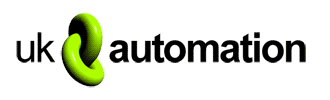Loading... Please wait...
Loading... Please wait...Categories
Popular Brands
Our Newsletter
- Home
- Can I use the CM15 to set the code on a LM15 lamp module?
Can I use the CM15 to set the code on a LM15 lamp module?
Yes you can use the Marmitek CM15 computer interface to set the code on your LM15 plug in lamp module. Follow the instructions as follows:-
To set your LM15 modules you need to switch it off then turn it on and send 3 ON signals using the code you want to set it to with approx. a 1 second interval between each one (not an ON/OFF signal).
This is most easily done by using a X10 remote control.
If you want to set the LM15 using the CM15 then you will need to set up a small macro to do this. I will try and explain how to do this as follows:
1> Run the ActiveHome software that came with your CM15 and make sure the CM15 is connected to the computer using the USB cable and plugged in.
2> Go to the 'Rooms' heading on the left, press the '+' button and add a room and name as you want.
3> Go to the 'Modules' heading on the left, click on the double arrow symbol
4> From the 'All modules' screen which will appear, click on the 'LM15EB' picture and drag it into your room above
5> Set the code on the 'New LM15EB' to the code you want to set it to by simply clicking into the box and altering it to what you want
6> On the left go to the 'Macro' heading on the left and click the '+' button
7> Click on the 'simple interface' button and then the next button
8> In the dialog box that appears, firstly change in the 'Macro resides in' box to the room where your LM15EB is in on the ActiveHome software.
9> In the box on the right select your room name
10> You should then see your LM15EB, click on it and drag it into the main box on the left
11> Make sure the 'ON' button on this is selected
12> Find the delay box on the right and drag it under the LM15EB box, then set it to 1 second delay (not 1 minute)
13> Repeat steps 10,11,12
14> Repeat step 10
15> Make sure all LM15EBs on the dialog box are in the 'ON' position
16> Return to your room dialog box and you should now see a 'New Macro box. Make sure the LM15EB on the left of it is set to 'OFF'
17> Run the procedure of switching off your "REAL" LM15 on your light leave a few seconds then switch it 'ON'
18> On your computer press the 'Run Macro' button in your room dialog box
19> You should now see the LM15EB box on the left go ON and shortly your light will come on. The LM15 should now be set.